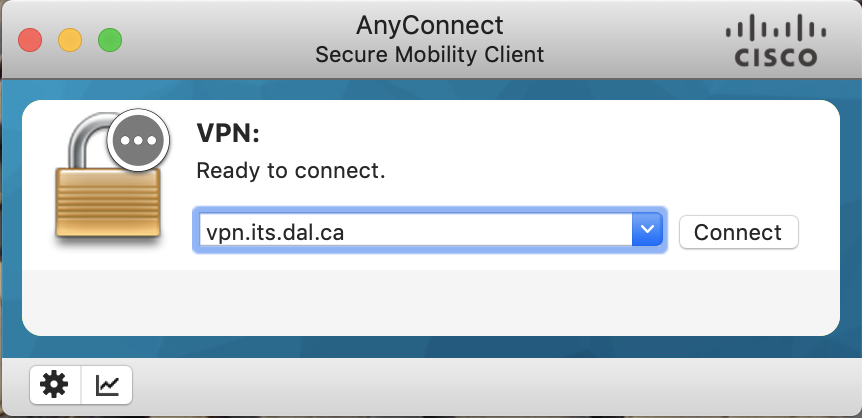Difference between revisions of "VPN Setup"
(→Dalhousie VPN) |
(→Dalhousie VPN) |
||
| Line 4: | Line 4: | ||
== Dalhousie VPN == | == Dalhousie VPN == | ||
| − | + | ||
If you are are student, staff or faculty, you can use the Dalhousie VPN (https://wireless.dal.ca/vpnsoftware.php). You will need to log in with your NetID and password. | If you are are student, staff or faculty, you can use the Dalhousie VPN (https://wireless.dal.ca/vpnsoftware.php). You will need to log in with your NetID and password. | ||
| Line 11: | Line 11: | ||
'''Note''': Some users find this VPN to be slow, and less reliable. | '''Note''': Some users find this VPN to be slow, and less reliable. | ||
| + | |||
| + | [[File:dalvpn.png|none|Dal VPN]] | ||
== DeepSense VPN == | == DeepSense VPN == | ||
If you are not a Dalhousie staff, student, or faculty but require offsite access we can set you up with our VPN. You will need to contact ([mailto:support@deepsense.ca support@deepsense.ca]) in order to make arrangements to use this. Once we add you as a user on our end, we'll send you an email with instructions for how to set it up. You can also check out our [[Video Tutorials]] for a more detailed explanation. Remember, the install instructions will depend on which OS you are using. | If you are not a Dalhousie staff, student, or faculty but require offsite access we can set you up with our VPN. You will need to contact ([mailto:support@deepsense.ca support@deepsense.ca]) in order to make arrangements to use this. Once we add you as a user on our end, we'll send you an email with instructions for how to set it up. You can also check out our [[Video Tutorials]] for a more detailed explanation. Remember, the install instructions will depend on which OS you are using. | ||
Latest revision as of 13:31, 16 December 2020
To connect to the DeepSense platform from outside of the Dalhousie Campus, you'll need to use a VPN.
Dalhousie VPN
If you are are student, staff or faculty, you can use the Dalhousie VPN (https://wireless.dal.ca/vpnsoftware.php). You will need to log in with your NetID and password.
Once you have downloaded the software, double click the icon to install it. When you open the Cisco AnyConnect software for the first time, you will need to enter vpn.its.dal.ca as the address of the VPN. When you click on Connect, you will again need to log in with your NetID and password.
Note: Some users find this VPN to be slow, and less reliable.
DeepSense VPN
If you are not a Dalhousie staff, student, or faculty but require offsite access we can set you up with our VPN. You will need to contact (support@deepsense.ca) in order to make arrangements to use this. Once we add you as a user on our end, we'll send you an email with instructions for how to set it up. You can also check out our Video Tutorials for a more detailed explanation. Remember, the install instructions will depend on which OS you are using.