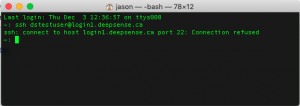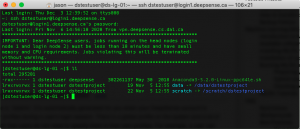Difference between revisions of "SSH client setup"
(Created page with "Content coming soon...") |
|||
| Line 1: | Line 1: | ||
| − | + | The instructions for connecting to the DeepSense platform using SSH will be different depending on your operating system. | |
| + | |||
| + | == Mac OSX == | ||
| + | |||
| + | [[File:Access_denied.png|thumb|Access Denied]] | ||
| + | |||
| + | On a Mac, you will need to open a terminal window to connect to the DeepSense platform. Remember, you also need to be connected via VPN to the Dalhousie campus. If not, you will see an "access denied" error. | ||
| + | |||
| + | [[File:logging_in.png|thumb|Logging In]] | ||
| + | |||
| + | Once you are connected to the VPN, you can simply type the command <code>ssh username@login1.deepsense.ca<code> where 'username' is your CSID. | ||
Revision as of 16:46, 3 December 2020
The instructions for connecting to the DeepSense platform using SSH will be different depending on your operating system.
Mac OSX
On a Mac, you will need to open a terminal window to connect to the DeepSense platform. Remember, you also need to be connected via VPN to the Dalhousie campus. If not, you will see an "access denied" error.
Once you are connected to the VPN, you can simply type the command ssh username@login1.deepsense.ca where 'username' is your CSID.